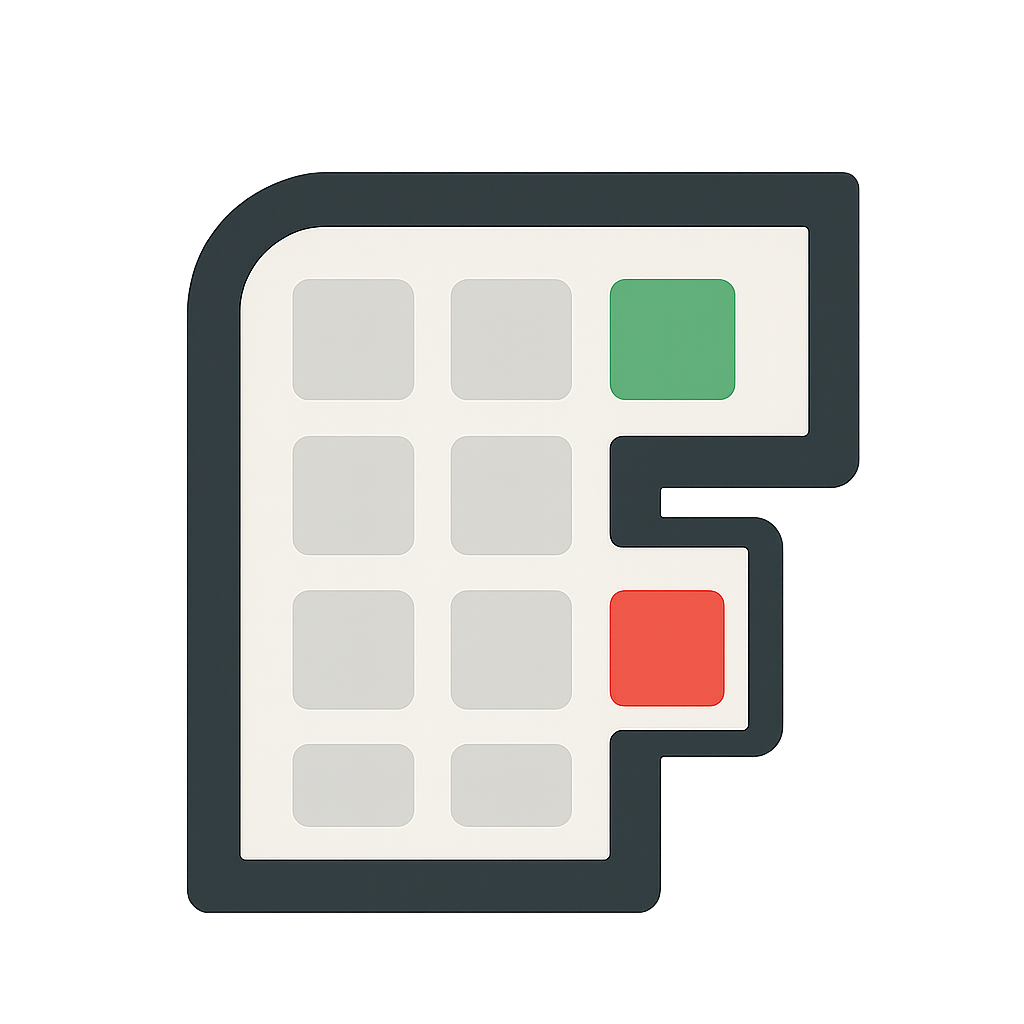Frequently Asked Questions
Find quick answers to common questions about Flowscast
🚀 Getting Started
How do I get started with Flowscast?
Simply sign up for a free account and start adding your financial entries. Click "Add Entry" to record income or expenses, choose categories, and watch your financial patterns emerge on the calendar view.
Is Flowscast really free?
Yes! Our free plan includes basic calendar views, manual transaction entry, basic categories, and monthly summaries. No credit card required to get started.
Do I need to connect my bank account?
No, bank connection is optional and only available with Pro plans. You can manually enter all your transactions and still get the full visual experience.
⚡ Features
What do the colors mean?
Green represents income and red represents expenses. The intensity of the color varies based on the amount - larger amounts have more saturated colors, making patterns instantly visible.
Can I customize categories?
Yes! You can create custom categories and subcategories to organize your transactions exactly how you want. Pro users get unlimited custom categories.
What calendar views are available?
Flowscast offers daily, weekly, monthly, and yearly calendar views. Each view provides different insights into your spending patterns and financial trends.
💳 Billing
How much does Pro cost?
Pro costs $8/month or $5/month when billed annually ($60/year, save 25%). All Pro plans include a 7-day free trial with no credit card required.
Can I cancel anytime?
Yes, no credit card required. You can cancel your Pro subscription at any time. You'll continue to have Pro access until the end of your billing period, then automatically switch to the free plan.
What's included in Pro?
Pro includes everything in Free plus bank account integration, advanced analytics, unlimited custom categories, export & reporting features, and priority support.
🔧 Troubleshooting
I can't see my entries on the calendar
Make sure you're viewing the correct date range. Try switching to monthly view for a broader overview. Also check that your entries have the correct dates and categories assigned.
The colors aren't showing correctly
Check your category settings. Make sure income entries are categorized as "income" type and expenses as "expense" type. You can edit entries by clicking on them.
How do I delete an entry?
Click on any entry in the calendar to open the edit dialog, then click the delete button. You can also select multiple entries and delete them in bulk from the agenda view.
Still have questions?
Our support team is here to help you get the most out of Flowscast.